Student Tech Resources Guide

Accessibility
The IS Technology Accessibility Team works to advance the accessibility of Wake Forest’s digital content and technology, through training, events, consultations, testing and more.
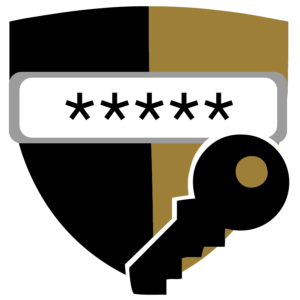
Account and Password Management
Easily change your Wake Forest password, manage a forgotten password, and update your account recovery information.
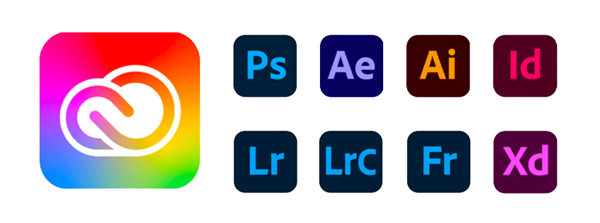
Adobe Creative Cloud
All students, faculty and staff are licensed for the entire Adobe Creative Cloud suite of software, a comprehensive collection of apps for graphic design, video editing, web development, photography, and cloud services.
Campus Mobile Apps
As a cloud-first campus, many Wake Forest services have mobile apps available. Visit our help article for a complete list and links to Android or iOS downloads.

Campus Network – eduroam
Eduroam is the preferred wireless network for all students, faculty, and staff. In addition to being the fastest option, it affords access to printing and other campus resources. Connecting is as simple as selecting eduroam from your Wi-Fi networks and logging in with your full @wfu.edu email address and password for the fastest connection on campus, even outdoors!

Canvas
Our Learning Management System (LMS), Canvas is a mobile-friendly application to view class syllabi, complete assignments, message faculty, and more!
Generative AI (genAI) Tools
Wake Forest has several licensed genAI tools for campus, including Microsoft Copilot, Adobe Firefly, and Google Gemini. Visit our knowledge base to learn more!
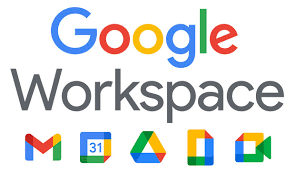
Google Workspace
As a Google Campus, we have access to a large portfolio of collaborative tools in Google Workspace, including Mail, Gemini Chat, Calendar, Drive, Chat, Docs, Meet, Forms, Slides, Tasks, Sites, and more. Utilize cloud storage platforms like Google Drive to save the day or built in Google Gemini Chat for a conversational standalone chat service that lets you search for specific information, generate text such as emails and summaries, and create images based on text prompts you write.
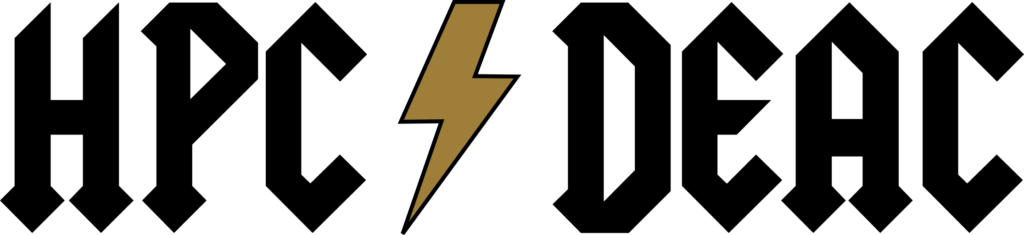
High Performance Computing (HPC)
The IS HPC Team designs and maintains a robust, centralized research computing environment with the processing power needed to support the large scale workloads of students, faculty, and staff from across the University.
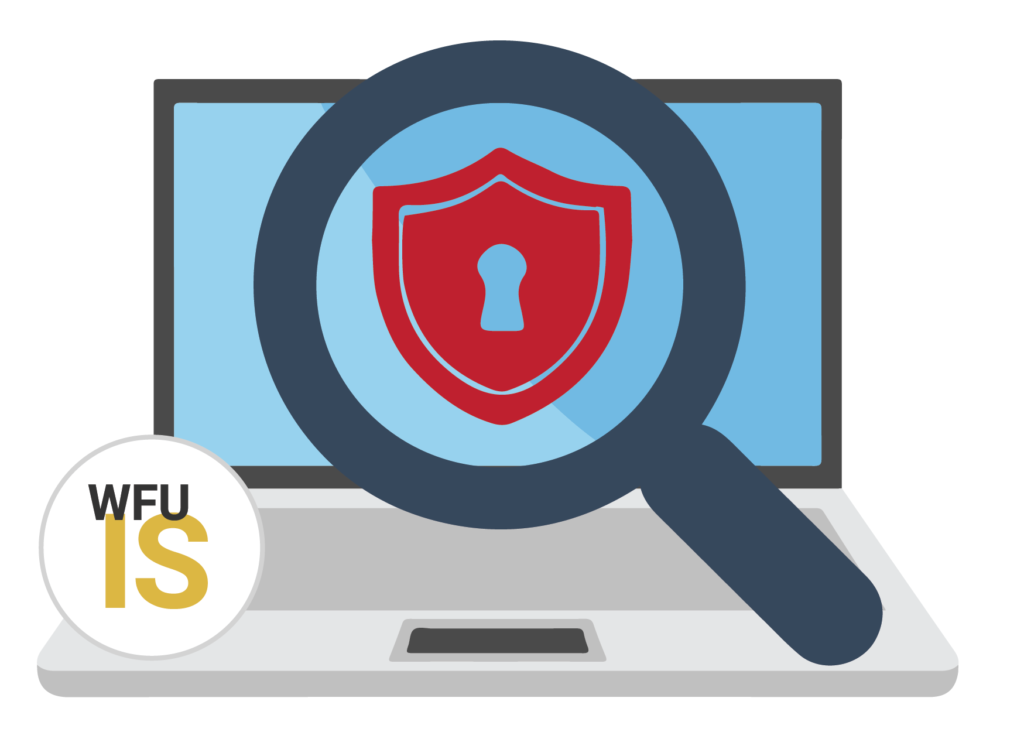
Information Security (InfoSec)
InfoSec establishes standards and policies to protect the security, confidentiality, integrity, and availability of information on campus. Forward any suspicious emails to infosec@wfu.edu.

Kaltura
Our campuswide video hosting platform, Kaltura lets you record, edit, post and share videos with your class and faculty.

LinkedIn Learning
LinkedIn Learning is available for online learning opportunities covering a multitude of topics! Our LinkedIn Learning platform is available to all Wake Forest students. Explore courses using WFU credentials to login!

Microsoft 365
Microsoft 365 (formerly known as “Office 365”) is a set of desktop applications for macOS, Windows, iOS and Android, including Word, Powerpoint, Excel, and more. After a quick license request, install Office on up to 5 PCs or Macs, 5 tablets, and 5 smartphones.

MyDevices
While eduroam is the best wireless network for nearly all of your devices (laptops, mobile devices, and more), some gear, such as Roku, AppleTV and Xbox, may not be able to connect to it. To connect these types of devices through the wireless system, they must be registered using the MyDevices portal.
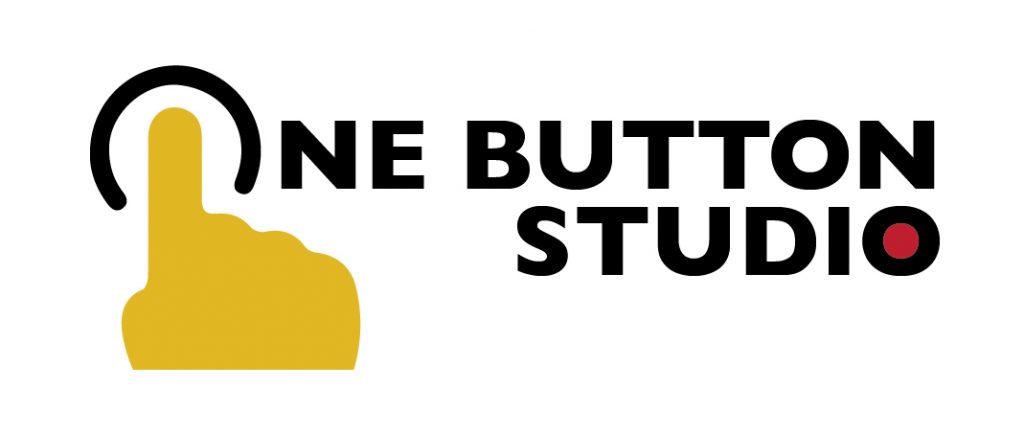
One Button Studio (OBS)
The OBS is a simplified video recording setup that allows you to create high-quality video projects with only a USB thumb drive and the push of a single button.
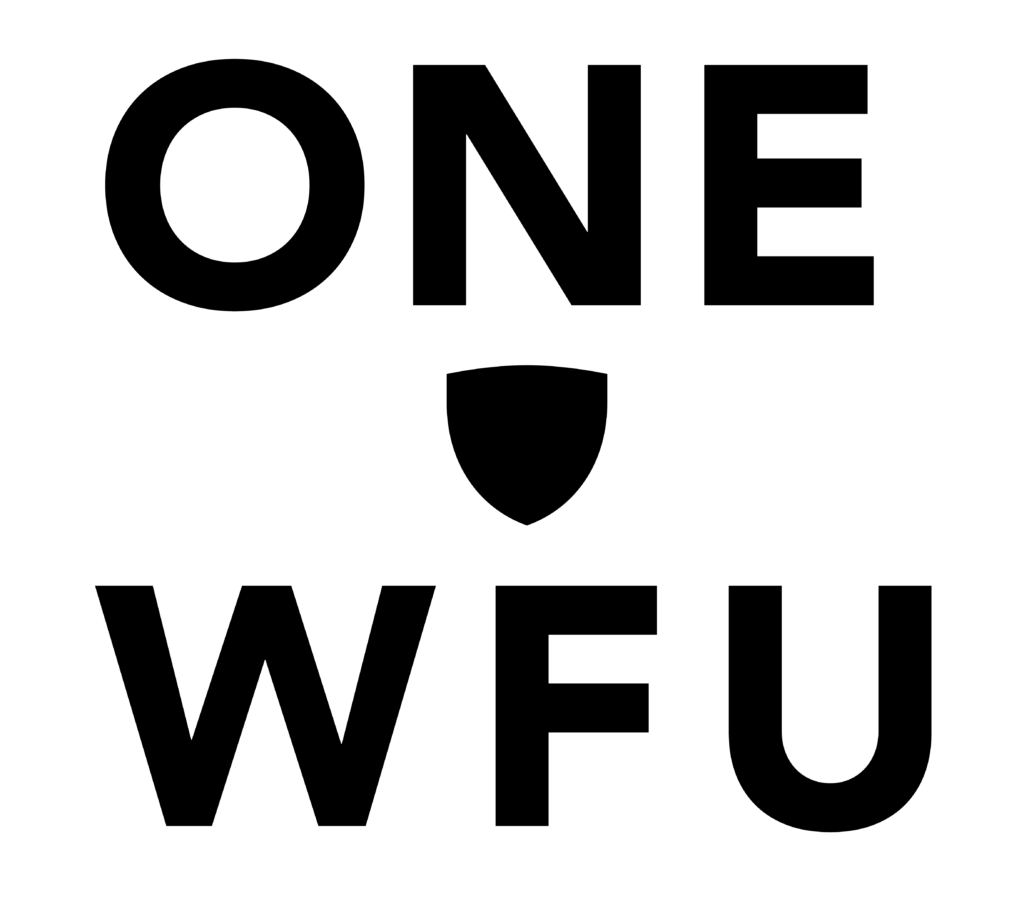
OneWFU
OneWFU is our campus launchpad, offering a roundup of important Wake Forest sites, news, services, and more. Think of it as your own customizable home page. Sign in to favorite the links that are most useful for you.

Printing
All students have access to printers located in the ZSR Library and Benson for a small fee. While individual printers are welcome, wireless printers don’t connect to our campus network. Use a USB cable for wired connection to your laptop if you do bring a personal printer.

Software @ WFU
Your WFU software hub for exploring and downloading software for your work and teaching. Software requirements for class will be available registration. Be sure to download Sophos antivirus software to protect you and your data!

Stream2
Stream2 is an IPTV service for our on-campus residents. All your favorite TV channels are accessible online, via your computer or personal mobile devices and provides 20 hours of DVR!

WakeWare
Wake Forest’s student laptop program offers highly configured, insured and modern laptops for students with education pricing. WakeWare devices are supported by our helpful experts at The Bridge/Service Desk in ZSR with guaranteed loaner laptops available, during on-campus repairs.

Workday Student
Workday Student is a modern, cloud-based, enterprise system of record for student information system (SIS) functionality, to manage processes related to students’ educational journey: admission, enrollment, academic records, academic advising, curriculum management, financial aid, and more!
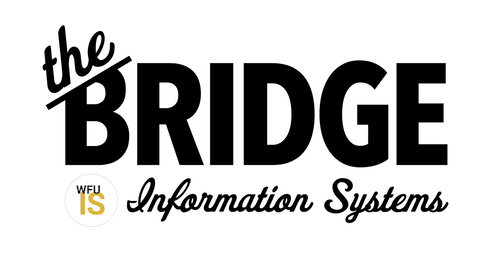
Tech Help Resources
Live Chat
Get immediate assistance via Live Chat Monday through Friday, until 9 p.m.
help.wfu.edu
By Phone
Speak with a Service Desk team member at 336-758-4357 (HELP).
In-Person
The Bridge is a friendly tech support space, centrally located on the main floor of ZSR Library.
Email Information Systems at The Bridge at help@wfu.edu.
Online
Use AskDeac, our online self-service tool, for researching solutions or submitting requests for your IT service needs.
help.wfu.edu
IS Website
Visit the IS website for helpful information regarding our services, computing alerts, tech news and more.
is.wfu.edu
Statuspage
Click on the service status on the top left of the IS website to view detailed descriptions of any reported IT incidents. Choose to opt into real-time outage and scheduled maintenance alerts via a simple sign up.
status.is.wfu.edu
Get Involved
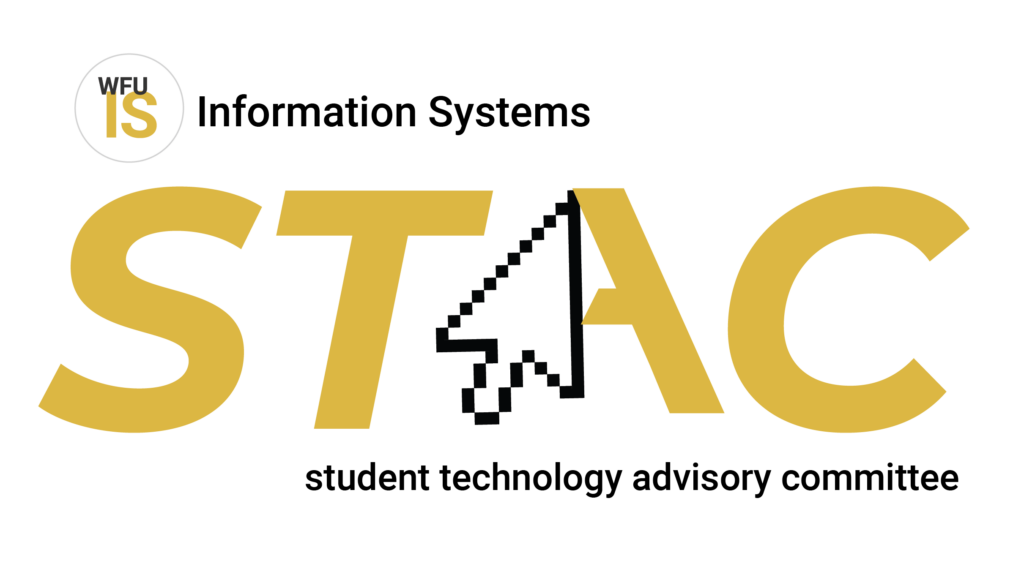
Student Technology Advisory Committee (STAC)
Represent the student body on the Student Technology Advisory Committee, a group that meets monthly and works closely with Information Systems to foster technology collaboration by evaluating current technology services and anticipating future student needs. Email STAC@wfu.edu for more information.

WakerSpace
The WakerSpace is the Wake Forest community makerspace! As a student, you have access to instruction and use of 3D printers, laser cutters, knitting, podcasting, and much more. View upcoming events at wakerspace.wfu.edu.
If you have a desire to learn, collaborate, and make, join the WakerStaff to volunteer. No experience needed!
Follow the WakerSpace on social media @wakerspace
#WhatCanYouMake

