Incoming Students
Congratulations on becoming a Demon Deacon! This page provides an overview of the technology services and assistance provided by Information Systems. We encourage you take a moment to read through this information and bookmark it as a valuable resource.
Log into your student Google Account
Visit google.wfu.edu. Enter your WFU username (including @wfu.edu) and your password to access your student Google account and all Google Workspace apps, including Gmail, Google Drive, Google Calendar, and Google Chat. This will be your official email address that the University will use to communicate with you so be sure to check it frequently. Your password should not be shared with anyone, including your parents.
New students are required to enroll in Google 2-Step Verification within 30 days of activating your WFU Account.
Go to Account Management to change your password and/or your account information.
Our Services
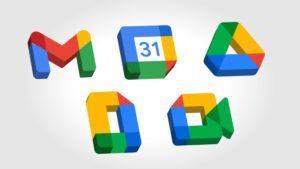
Google Workspace
Visit google.wfu.edu and enter your WFU username (username@wfu.edu) and your password to access your student Google account and all Google Workspace apps, including Gmail, Google Drive, Google Calendar, and Google Chat.

Academic Technologies
Technology plays a vital role in your academic excellence and we offer a number of tools to assist you!
Use Canvas to access your courses, manage your inbox, check your grades, get help, and more! Kaltura allows you to store, edit, publish and stream videos, video collections, and other rich media via your computer or mobile device. We are an Adobe Creative Campus which means you have access to a rich collection of software via Adobe Creative Cloud for graphic, design, video editing, web development, photography, and cloud services. Visit our academic technologies services page to learn more!
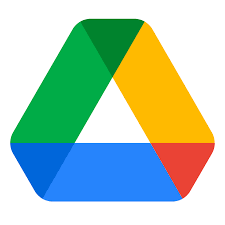
Sync your files with Google Drive for Desktop
As a Wake Forest University student, you have access to Google Drive for Desktop which allows you to easily manage and share content across all your devices and the cloud. With Google Drive for Desktop, your files are stored in the cloud instead of on your computer. Your WFU Google Drive is mounted on your computer like a mapped network drive.
A cloud service, Google Drive (unlimited storage), is a great option for backing up your laptop too. To download and get started with Google Drive for Desktop, visit the Google Drive Help Center.

LinkedIn Learning
Interested in learning a new skill or tech tip? Check out LinkedIn Learning for online learning opportunities covering a multitude of topics, including Canvas, Adobe applications and more!
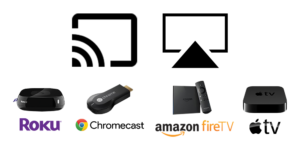
MyDevices
Have a Roku, AppleTV, Xbox, or other entertainment device? Use the MyDevices portal to register your device(s) in order to connect to the wireless network.

Software@WFU
Your one-stop shop for downloading all of your academic software. Like textbooks, software requirements for every class will be available after class registration. Mac users can download our recommended antivirus software, Avast. (Windows users with Windows 10 and 11 have Windows Security on by default, which provides the latest antivirus protection.) Interested in Adobe Photoshop or other Adobe products? It’s available too!
Visit is.wfu.edu/services/software to view all the software included in your tuition.

Stream2
Stream2, an IPTV service for our on-campus residents, makes all of your favorite TV channels accessible online, via your computer or personal mobile devices and provides 20 hours of DVR!

WakeWare
WakeWare is the ‘official technical outfitter of the Forest’. If you are considering a new laptop, visit the WakeWare website to purchase a highly configured, insured, and supported personal computing device at a negotiated price.

Connect to the campus network
Look at the Wi-Fi options and choose WFUwireless – sign in with your WFU username (not full email address) and password. Use VPN when off campus to securely access resources that otherwise are only available while on campus.
When visiting other campuses, look at the Wi-Fi options and choose eduroam.
Look at the Wi-Fi options and choose WFUguest to connect your friends and family to the campus network.
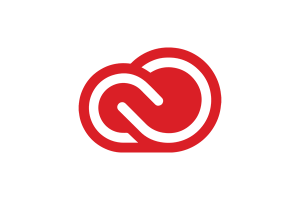
Adobe Student
Ambassadors
As an Ambassador for Wake Forest, you’ll assist in raising awareness about Adobe Creative Cloud via events, workshops, social media and other campus outreach activities. Email healeyb@wfu.edu for more info.
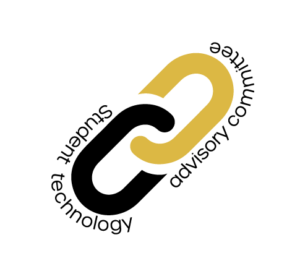
STAC
Interested in technology and how it impacts the student experience? Represent the student body on The Student Technology Advisory Committee (STAC)! STAC meets monthly and works closely with IS to foster technology collaboration by evaluating current technology services and anticipating future student needs. Email STAC@wfu.edu for more info.

WakerSpace
The WakerSpace is the Wake Forest community makerspace! As a student, you have access to instruction and use of 3D printers, laser cutters, knitting, podcasting, and much more. View the schedule for more info.
If you have a desire to learn, collaborate, and make, join the WakerStaff to volunteer your time and talent, no experience needed!
Follow the WakerSpace on social media @wakerspace #WhatCanYouMake

