Zoom
Video and audio conference with this easy-to-use, reliable cloud platform that has chat, transcription, and polling functionality.
Available to
Faculty, Staff, Students
Platforms
Mac, Web-Based, Windows
Category
Conferencing
Install Time
~5 minutes
Before You Begin
Faculty, staff, and students are automatically provisioned a Zoom Basic License. Requests can be submitted for a Pro License using the link provided in the installation guide.
Installation Instructions
Note: By default, all staff and students will receive a Zoom Basic account. You can request a Zoom Pro license by submitting a Zoom Pro License Request. New Faculty will receive a Zoom Pro license within a week of their start.
Getting Started with Zoom on Windows
- Download.
- Click Download under Zoom Client for Meetings.
- Locate the downloaded file and double-click to begin installation.
- Click Continue to step through installation process.
- After launching Zoom Select Sign In
- Click SSO once at the login screen.
- Type wakeforest-university into Your company domain.
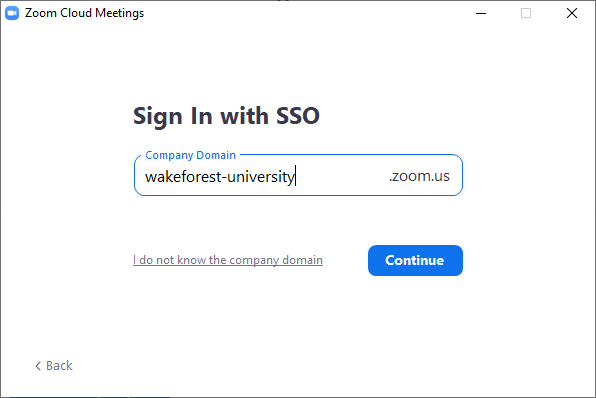
- The Zoom client will open and you are ready to start your meetings.
Note: By default, all staff and students will receive a Zoom Basic account. You can request a Zoom Pro license by submitting a Zoom Pro License Request. New Faculty will receive a Zoom Pro license within a week of their start.
Getting Started with Zoom on Mac
- Download.
- Click Download under Zoom Client for Meetings.
- Locate the downloaded file and double-click to begin installation.
- Click Continue to step through installation process.
- Click SSO once at the login screen.
- Type wakeforest-university into Your company domain.
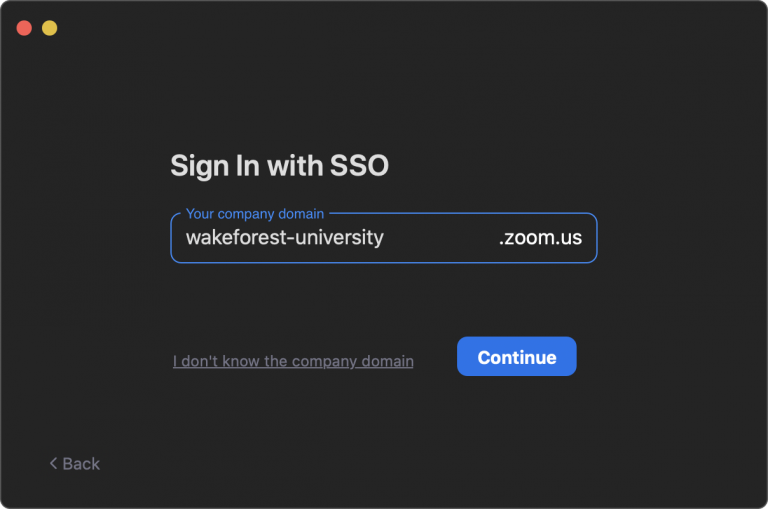
- The Zoom client will open and you are ready to start your meetings.
Add-On
Adding Zoom for Google Workspace Add-on
- Download.
- Click Install.
- Click Continue.
- Click your @wfu.edu Google account.
- Scroll down and click Allow to approve access to your Google account.
- Click Done.
- Go to calendar.google.com or google.wfu.edu and make sure you are logged in with your WFU Google account.
- Click the Zoom icon on the right-hand side.
- Complete any steps required to log in to Zoom.
- When you open a new calendar event window, Zoom is now an option for video conferencing.

