MAXQDA
Analyze all kinds of data – from texts to images and audio/video files, websites, tweets, focus group discussions, survey responses, and more with this powerful and easy-to-use software package designed for qualitative and mixed methods research.
Available to
Faculty
Platforms
Mac, Windows
Category
Analytics
Install Time
~10 minutes
VPN Connection Required
Installation Instructions
- Click Download (Faculty only).
- Click on the link above. Students and staff may request use of one of a limited pool of licenses available.
- Click Download anyway.
- Locate the downloaded file. Double-click file to begin the installation process.
- Click the checkbox and then click Next.
- Click Install.
- Verify Start MAXQDA 2024 is checked and click Finish.
- You will then be prompted to activate the application. Click Connect to your institution’s network license.
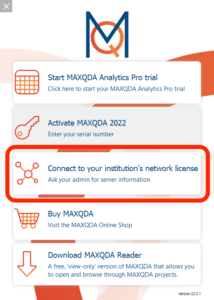
- Enter the following information into the appropriate fields and click Connect (NOTE: you must be connected to WFU eduroam or VPN):
- Server Address: codesrv1.deacnet.wfu.edu
- Port: 21989
- License Name: WFUMAXQDA
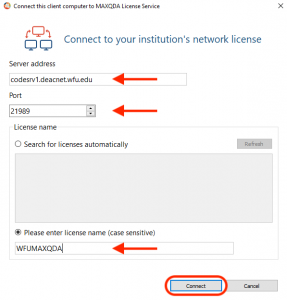
MAXQDA v2024 is now installed and activated on your computer.
Follow these instructions to install MAXQDA v2024 on your Mac:
- Click on the link above. Students and staff may request use of one of a limited pool of licenses available.
- Click the Download button in the top menu.
- Click Download anyway.
- Locate the downloaded file in Finder. Double-click to begin the installation.
- Drag the MAXQDA2024 icon to the Applications folder.
- Open the Applications folder and open MAXQDA2024.
- Click Open.
- Click Accept.
- You will then be prompted to activate the application. Click Connect to your institution’s network license.
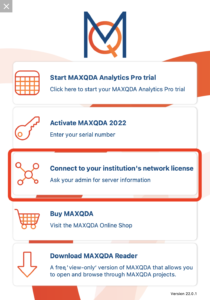
- Enter the following information into the appropriate fields and click Connect (NOTE: you must be connected to WFU eduroam or VPN):
- Server Address: codesrv1.deacnet.wfu.edu
- Port: 21989
- License Name: WFUMAXQDA
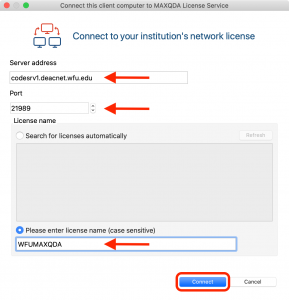
MAXQDA v2024 is now installed and activated on your computer.

