Mathematica
Utilize this symbolic mathematical computation program for scientific, engineering, mathematical, and computing courses.
Available to
Faculty, Staff, Students
Platforms
Mac, Windows
Install Time
~20 minutes
VPN Connection Required
Installation Instructions (Windows)
Follow these instructions to install Mathematica on your Windows computer:
- Download for – Student, Staff, or Faculty.
- Click Download in the middle of the page and Download anyway.
- Locate the downloaded file and double-click to begin the installation.
- Mathematica will automatically begin downloading.
- Once the download is complete, click Launch.
- Click Next to step through the installation wizard.
- Click Install.
- Once the installation is complete, click Finish.
- Click Other ways to activate.
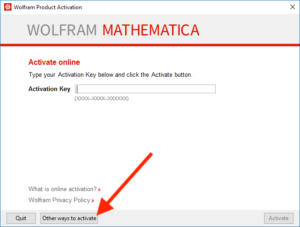
- Click Connect to a network license server.
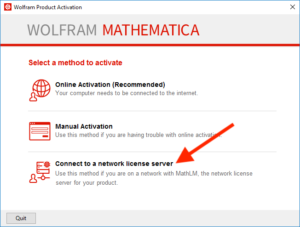
- In the Server name field, type in mathlm.wfu.edu and click Activate. (Note: in order to activate, the computer must be on the WFU network or connected to Cisco AnyConnect VPN.)
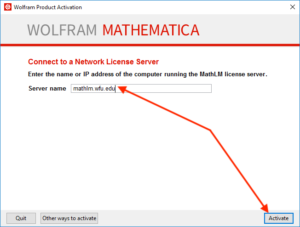
- Click to accept the terms and click OK.
Mathematica is now fully activated and ready to use.
Follow these instructions to install Mathematica on your Mac:
- Download for – Student, Staff, or Faculty.
- Click Download and Download anyway.
- Locate the downloaded file and double-click to begin the installation.
- Double-click the Download Manager icon.
- Mathematica will begin downloading.
- Once the download is complete, click Launch.
- Drag the Mathematica logo to the Applications folder.
- Once copying is complete, locate Mathematica in the Applications folder and double-click to launch.
- Click Other ways to activate.
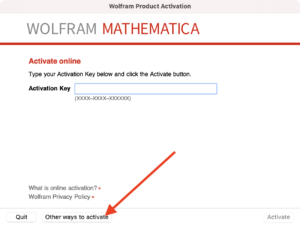
- Click Connect to a network license server.
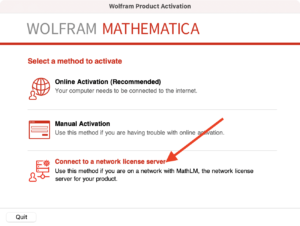
- In the Server name field, type mathlm.wfu.edu and click Activate. (Note: in order to activate, the computer must be connected to the WFU network or connected to Cisco AnyConnect VPN).
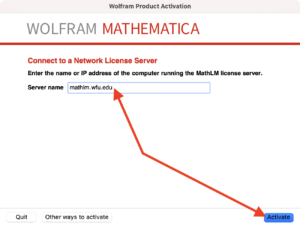
- Click to accept terms and click OK.
Mathematica is now fully activated and ready to use.

