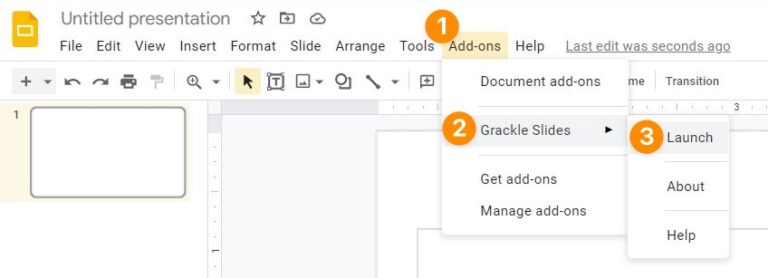Grackle
Create accessible content within Google Workspace. The Grackle Suite is comprised of the only Google Add-Ons that check and remediate output from Google Workspace to make it more accessible.
Available to
Faculty, Staff, Students
Platforms
Web-Based
Category
Accessibility
Install Time
~5 minutes
Before You Begin
You will be prompted to Sign in with Google if you are not already logged in.
Installation Instructions
The Grackle Docs add-on for Google Docs is available via the Google Workspace Marketplace. Please follow these steps to add this add-on/extension to your Google Docs account.
- Click on the button above.
- If prompted, login with your WFU Google username and password.
- Click the Install button.
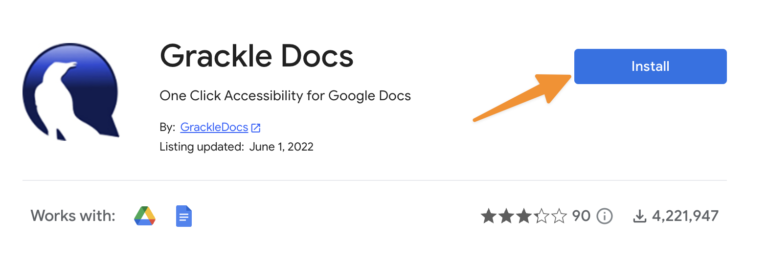
- Click Continue.
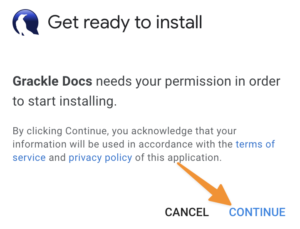
- Choose your @wfu.edu Google account.
- Scroll down and click Allow.
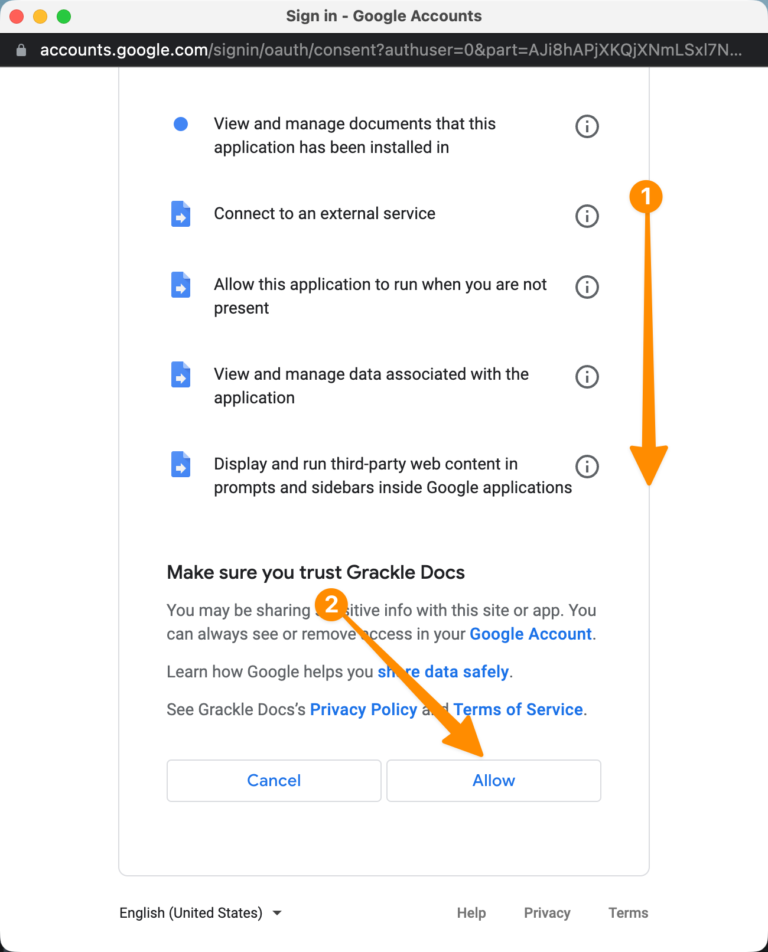
- Click Done.
Grackle Docs will now be active in your account and you can launch it from the “Extensions” menu within Google Docs.
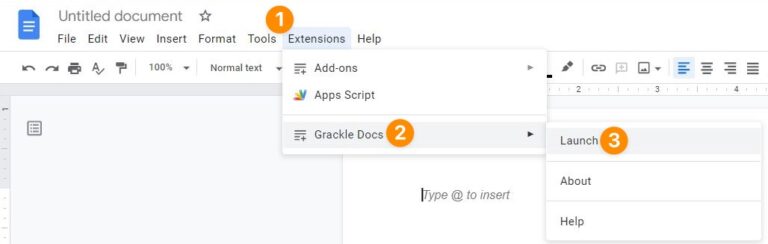
The Grackle Sheets add-on for Google Sheets is available via the Google Workspace Marketplace. Please follow these steps to add this add-on/extension to your Google Docs account.
- Click on the button above.
- If prompted, login with your WFU Google username and password.
- Click the Install button.
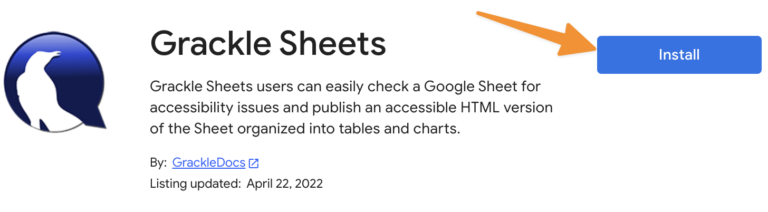
- Click Continue.
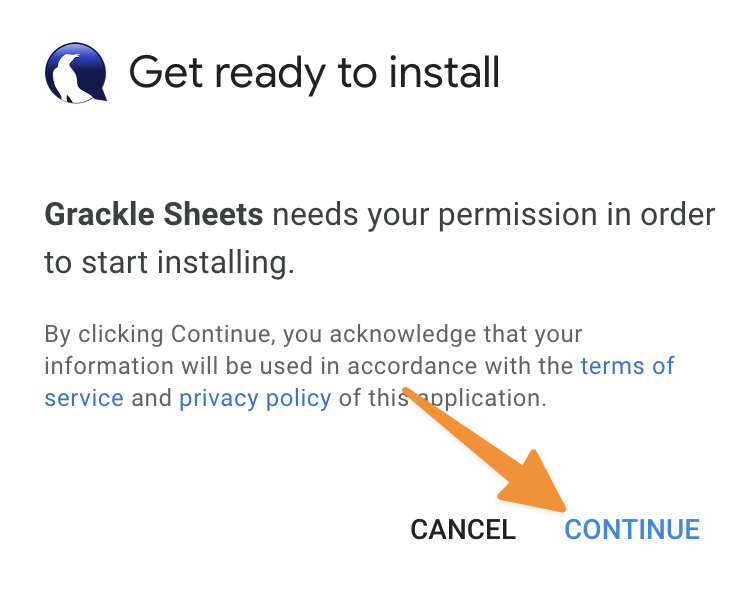
- Choose your @wfu.edu Google account.
- Scroll down and click Allow.
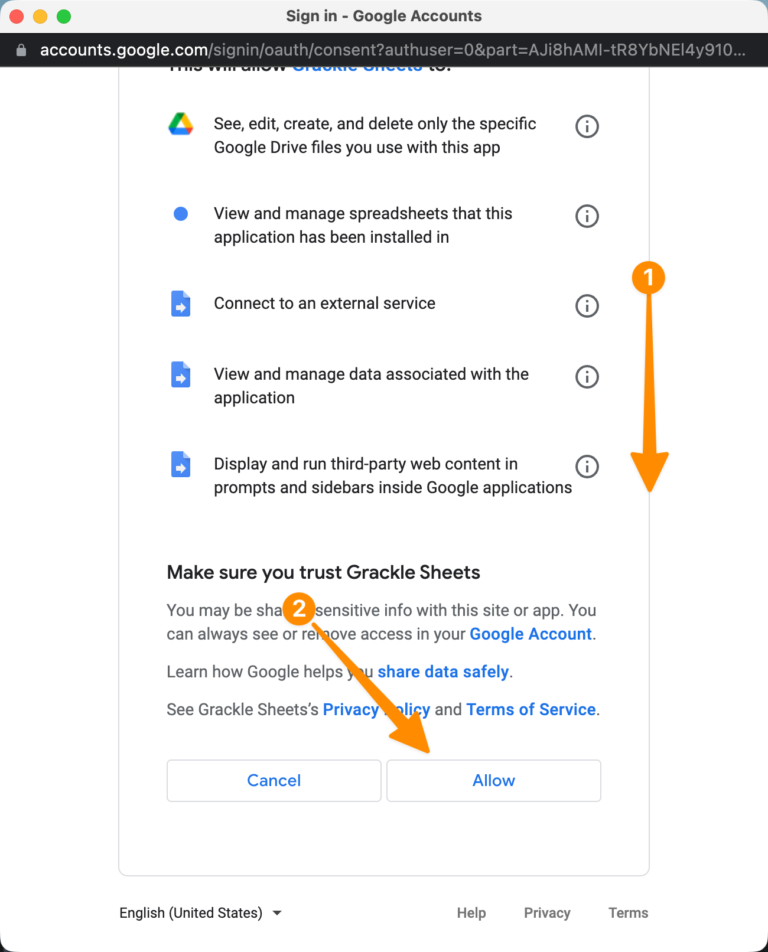
- Click Done.
Grackle Sheets will now be active in your account and you can launch it from the “Extensions” menu within Google Sheets.
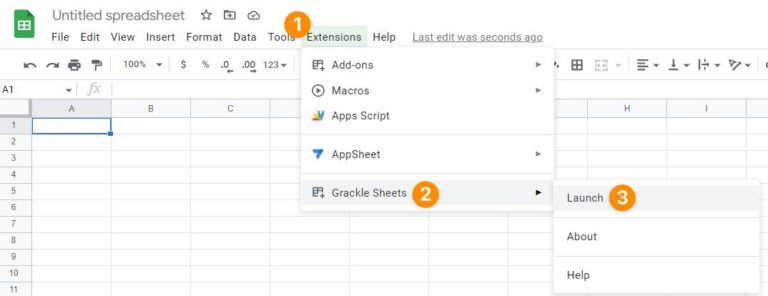
The Grackle Slides add-on for Google Slides is available via the Google Workspace Marketplace. Please follow these steps to add this add-on/extension to your Google Slides account.
- Click on the button above.
- If prompted, login with your WFU Google username and password.
- Click the Install button.
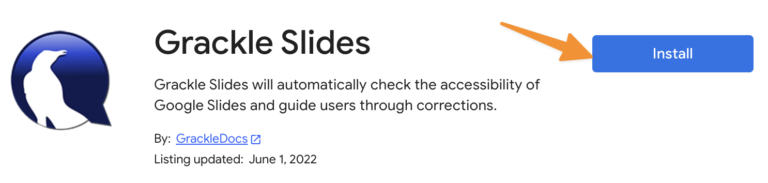
- Click Continue.
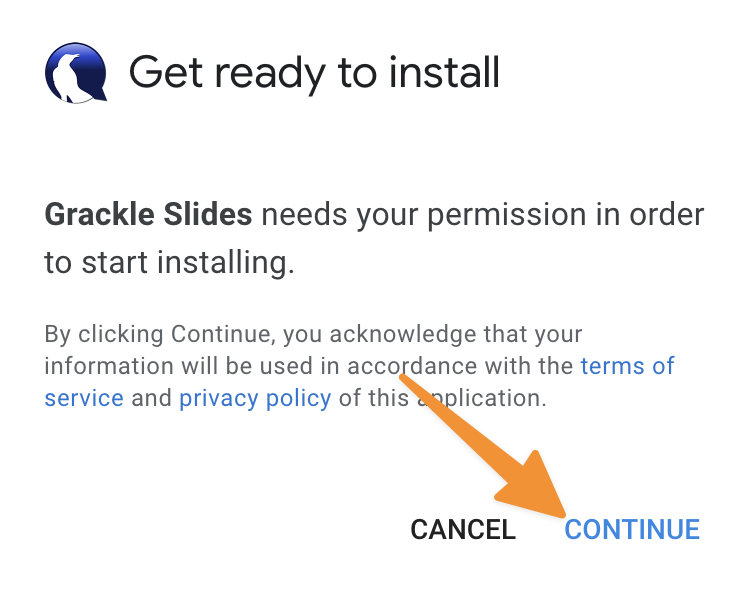
- Choose your @wfu.edu Google account.
- Scroll down and click Allow.
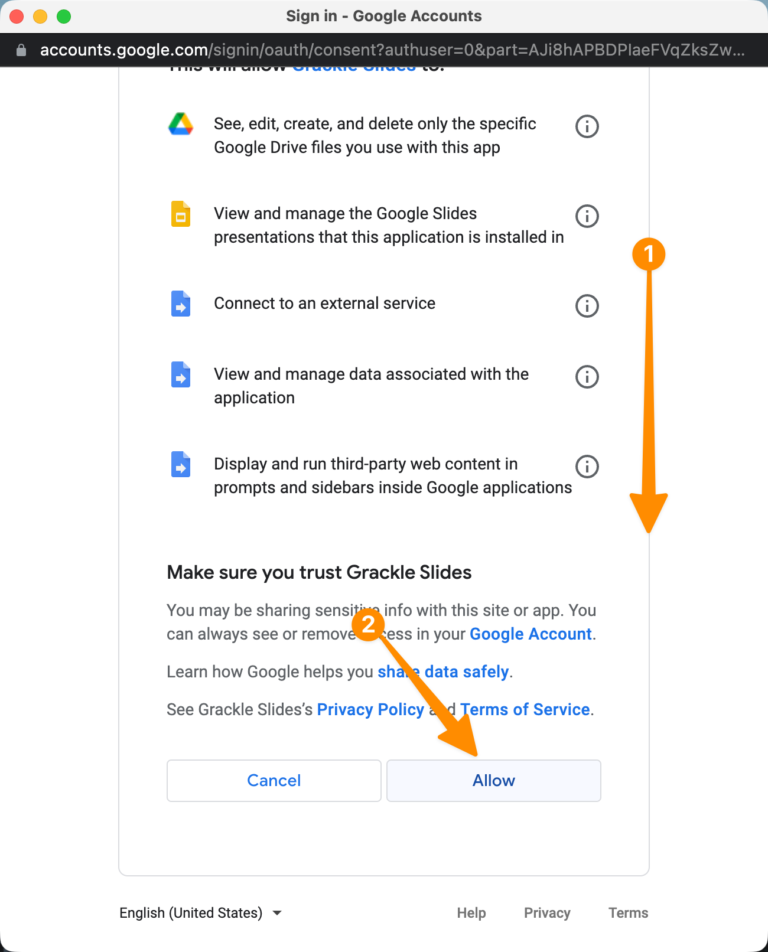
- Click Done.
Grackle Slides will now be active in your account and you can launch it from the “Extensions” menu within Google Slides.