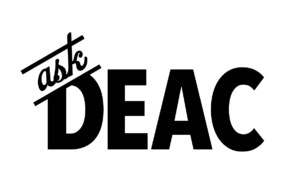Dropbox
Available to current WFU Faculty, Staff, and Students!
Dropbox is an additional platform for file storage and collaboration. Dropbox, like Google Drive, provides security for your intellectual property, internal and external collaboration, and easy access to files while working remotely or traveling.
Check out the Cloud Storage Comparison to find out if Dropbox is the right tool for you!
Request an account
Request your Dropbox account at is.wfu.edu/software/dropbox.
Transfer your account upon graduation
Graduating students, please submit this request to initiate the transfer of your Wake Forest Dropbox Account to a personal one prior to the end of the academic term. You will need to provide a new email address to associate with your personal account.
Downloading the Dropbox Desktop Client
You can access your Dropbox data from within your web browser or on your computer using the Desktop Client. Installing the Desktop Client has multiple benefits including Smart Sync and Selective Sync. Access every file and folder in your Dropbox account from your computer, using virtually no hard drive space.
Instructions for installing the Desktop Client are located at is.wfu.edu/software/dropbox. Log in, select the Dropbox service, and follow the instructions in the Mac or Windows install guide. Do not use the “Sign in with Google” button when logging into the Dropbox Desktop Client.
Service Links
Launch
Useful Links
Training Resources